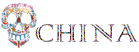0、修改成中文
1、修改默认的shell为Git Bash
管理 –> 设置
搜索:shell:windows,找到:Terminal › Integrated › Default Profile: Windows,在settings.json中编辑
Git Bash地方修改成如下:其中,bash.exe是Git Bash的路径,自查一下。
注意:Git Bash --> Git-Bash,带空格没法识别
"Git-Bash": {
"path": "D:\\Program Files (x86)\\Git\\bin\\bash.exe"
}这样,新建的Default Shell就是Git Bash了。
注意:这里是bash.exe,不是git-bash.exe!如果是git-bash.exe,打开终端会分窗口。
2、修改字体
2.1 修改编辑器字体
文件–首选项–设置–文本编辑器–字体–‘Font Family’, 顺序修改成自己喜欢的,动态生效
'Courier New', Consolas, monospace2.2 修改终端字体
搜索<Terminal › Integrated: Font Family>,修改原来的为: courier new,保存
3. Go扩展的Tab变为4个空格
VScode 配置GO 解决空格自动转成tab问题 – 简书 (jianshu.com)
以下方法不正确:
管理-扩展-Go-扩展设置-在settings.json中编辑,添加go相关的配置
"[go]": {
"editor.insertSpaces": true,
"editor.snippetSuggestions": "none",
"editor.formatOnSave": true,
"editor.codeActionsOnSave": {
"source.organizeImports": true
}
},
settings.json示例:
{
"editor.fontFamily": "'Courier New', Consolas, monospace",
"terminal.integrated.profiles.windows": {
"Git-Bash": {
"path": "E:\\软件安装位置\\git\\Git\\bin\\bash.exe"
},
"PowerShell": {
"source": "PowerShell",
"icon": "terminal-powershell"
},
"Command Prompt": {
"path": [
"${env:windir}\\Sysnative\\cmd.exe",
"${env:windir}\\System32\\cmd.exe"
],
"args": [],
"icon": "terminal-cmd"
}
},
"terminal.integrated.defaultProfile.windows": "Git-Bash",
"go.alternateTools": {},
"editor.formatOnSave": true,
"go.formatTool": "goformat",
"editor.fontSize": 18,
"editor.detectIndentation": false,
"editor.fontLigatures": false,
"editor.renderControlCharacters": true,
"editor.renderWhitespace": "all",
"editor.fontVariations": false,
}
转载请注明:liutianfeng.com » Visual Studio Code (VS Code, vscode) 使用习惯配置